
Mac iTerm2 跟随系统主题自动切换
最近在 VPS 上折腾点东西,所以会频繁使用 iTerm2,白天再见果然暗色主题太吃力,所以找了找有没有办法让 iTerm2 自动切换主题。
方案
iTerm2 自动切换需要借助脚本,并且官方提供了完整的案例:Change Color Presets On Theme Change
具体脚本代码如下:
#!/usr/bin/env python3
import asyncio
import iterm2
async def update(connection, theme):
# Themes have space-delimited attributes, one of which will be light or dark.
parts = theme.split(" ")
if "dark" in parts:
preset = await iterm2.ColorPreset.async_get(connection, "Dark Background")
else:
preset = await iterm2.ColorPreset.async_get(connection, "Light Background")
# Update the list of all profiles and iterate over them.
profiles=await iterm2.PartialProfile.async_query(connection)
for partial in profiles:
# Fetch the full profile and then set the color preset in it.
profile = await partial.async_get_full_profile()
await profile.async_set_color_preset(preset)
async def main(connection):
app = await iterm2.async_get_app(connection)
await update(connection, await app.async_get_variable("effectiveTheme"))
async with iterm2.VariableMonitor(connection, iterm2.VariableScopes.APP, "effectiveTheme", None) as mon:
while True:
# Block until theme changes
theme = await mon.async_get()
await update(connection, theme)
iterm2.run_forever(main)使用方式
直接导入官方案例脚本
官网事例 Change Color Presets On Theme Change 下方点击下载,将会下载一个 its 文件(应该是 iTerm script 的缩写),该文件为一个包,里面包含了一些配置信息、运行环境等。
下载完成后点击该文件 iTerm2 会自动导入脚本,或者在 iTerm2 菜单中找到 Scripts > Manage > Import 选择该文件即可。
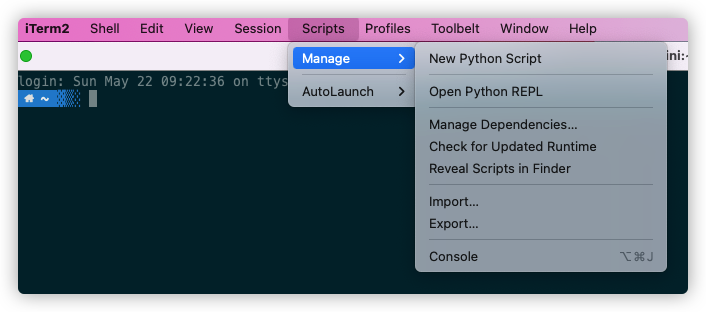
选择后一般会提示是否自动启动,选择是。如果是第一次使用 iTerm2 python 脚本还会提示安装运行环境,按照提示确认安装即可。
安装完成后重启即可实现根据系统主题自动切换 iTerm2 主题配色。
如果想要自定义暗色和亮色配色,打开脚本文件,Scripts > Manage > Reveal Scripts in Finder,打开 AutoLaunch > theme > theme > theme.py 文件,修改对应的代码为指定的配色即可。
if "dark" in parts:
preset = await iterm2.ColorPreset.async_get(connection, "Dark Background")
else:
preset = await iterm2.ColorPreset.async_get(connection, "Light Background")配色名称可在 iTerm2 配置 > Profiles > Colors > Color Presets 中查看。
修改后记得重启来生效。
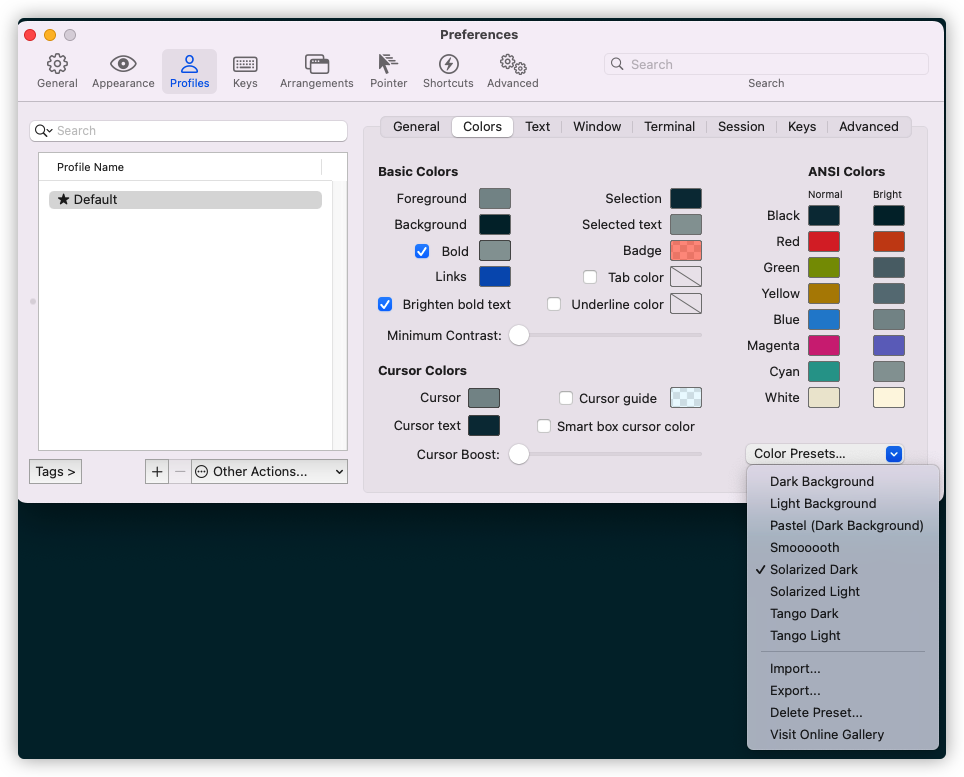
自行创建 iTerm2 脚本
在 iTerm2 菜单中找到 Scripts > Manage > New Python Script,按照提示选择环境、输入名称等创建,然后贴入上面的脚本即可。