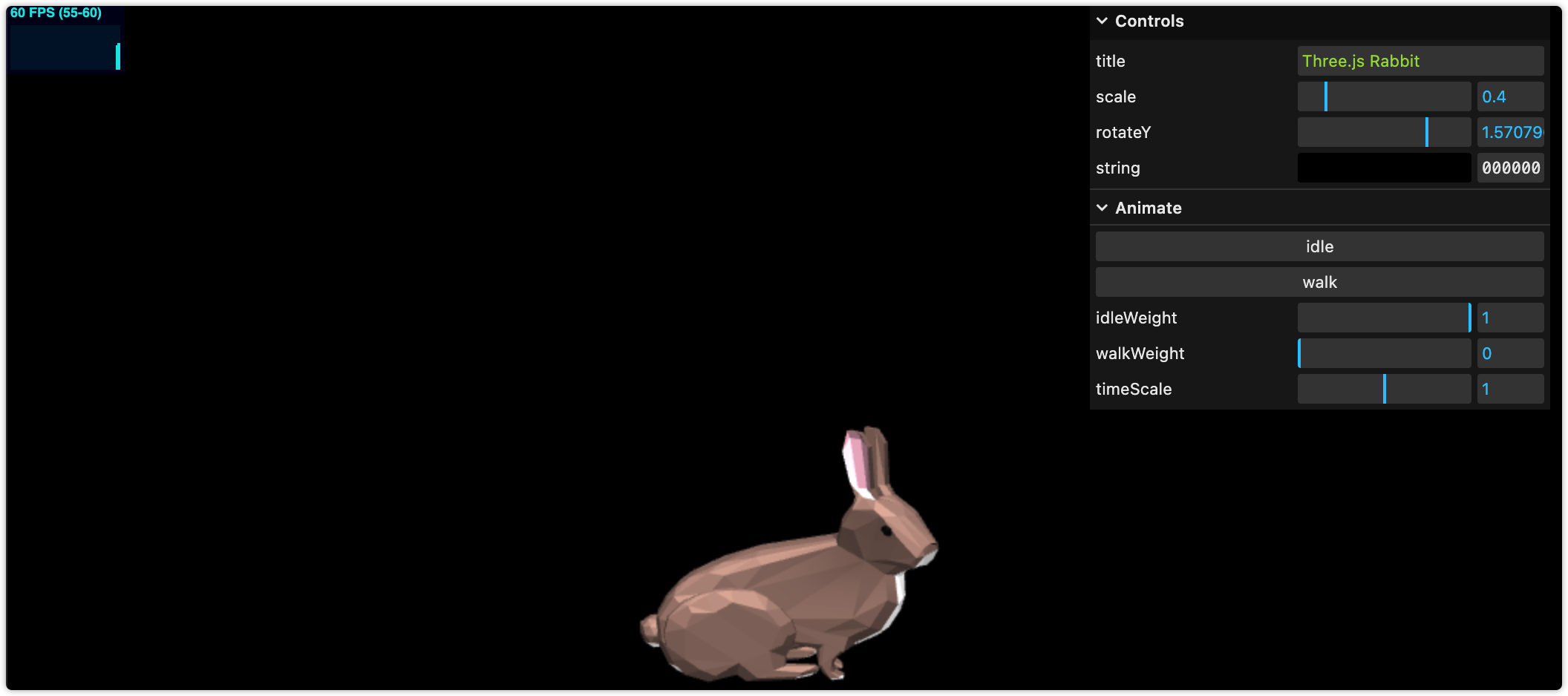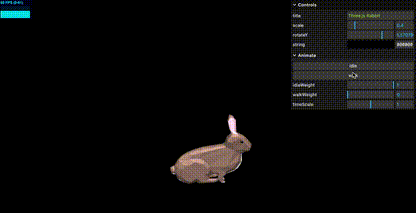上一篇我们聊了如何使用 GUI 方便我们调试 three.js,本篇聊一聊如何控制模型动画,将多个动画进行混合,以及程序的状态面板。
程序状态面板
three.js 内置了相当丰富的工具链,其中包含了程序状态的面板 Stats,可以展示程序的 FPS、内存占用、单帧耗时。
要使用帧率面板,首先我们需要导入 Stats 模块实例化,然后将 dom 添加到容器 dom 中:
import Stats from 'three/examples/jsm/libs/stats.module.js';
let stats;
const init = () => {
stats = Stats();
app.el.appendChild(stats.dom);
};然后记得要在 render 时更新 stats。
const render = () => {
stats.update();
requestAnimationFrame(render);
};然后我们就可以在左上角看到状态面板。
动画 weight
然后我们再来看下我们的兔子动画,上文我们讲到如何切换动画控制,主要是使用 play 和 stop 进行小兔兔的动画控制。此外我们还能用另一种方式来控制动画:weight。
我们先看下什么是 weight:
The degree of influence of this action (in the interval [0, 1]). Values between 0 (no impact) and 1 (full impact) can be used to blend between several actions. Default is 1.
简单说就是某个动画动作的影响占比。然后我们可以通过 action.setEffectiveWeight(weight); 来控制动画动作的 weight。
我们先使用 GUI 来帮助我们调试看下 weight 的效果。首先我们创建一个 actions 来保存 weight:
const actions = {
idle: { weight: 1, action: null },
walk: { weight: 0, action: null }
};然后我们在面板中添加一个文件夹,然后添加 idleWeight 和 walkWeight 的控制项,修改时我们修改对应 action 的 weight。
function setWeight(action, weight) {
action.setEffectiveWeight(weight);
}
const createPanel = () => {
const folder = panel.addFolder('Animate');
folder
.add(actions.idle, 'weight', 0, 1)
.name('idleWeight')
.listen()
.onChange(value => {
setWeight(idleAction, value);
});
folder
.add(actions.walk, 'weight', 0, 1)
.name('walkWeight')
.listen()
.onChange(value => {
setWeight(walkAction, value);
});
};然后我们需要在加载后将两个动画全都启动,然后设置默认的 weight。
const init = () => {
loader.load(
new URL('/assets/rabbit.glb', import.meta.url) + '',
function (gltf) {
[idleAction, walkAction] = [mixer.clipAction(animations[0]), mixer.clipAction(animations[1])];
actions.idle.action = idleAction;
actions.walk.action = walkAction;
idleAction.play();
walkAction.play();
setWeight(idleAction, actions.idle.weight);
setWeight(walkAction, actions.walk.weight);
createPanel();
render();
},
undefined,
function (error) {
console.error(error);
}
);
};此时我们就可以使用 slider 来操控 weight 了,一起看下 weight 的效果。
使用 weight 来切换动画
了解了 weight 的作用,我们就可以使用 weight 来操控切换动画。
const controller = {
idle: () => {
setWeight(idleAction, 1);
setWeight(walkAction, 0);
actions.idle.weight = 1;
actions.walk.weight = 0;
},
walk: () => {
setWeight(idleAction, 0);
setWeight(walkAction, 1);
actions.idle.weight = 0;
actions.walk.weight = 1;
}
};当切换动画时,我们直接将动画的 weight 重制即可,顺便更新下 weight。此处可以看到我们直接使用 actions.idle.weight 就可更新 GUI 项的值,这里主要是由于我们上面使用了 listen,GUI 中会使用 requestAnimationFrame 来监听值的变化,将其更新到 UI,可以看下相关的源码:
export default class Controller {
listen(listen = true) {
this._listening = listen;
if (this._listenCallbackID !== undefined) {
cancelAnimationFrame(this._listenCallbackID);
this._listenCallbackID = undefined;
}
if (this._listening) {
this._listenCallback();
}
return this;
}
_listenCallback() {
this._listenCallbackID = requestAnimationFrame(this._listenCallback);
const curValue = this.save();
if (curValue !== this._listenPrevValue) {
this.updateDisplay();
}
this._listenPrevValue = curValue;
}
}最后
本篇我们介绍了如何使用程序状态面板,如何使用 weight 进行动画混合和控制。